How to Force Quit Excel on Windows (Works Every Time)
Give Excel a few commands abruptly and the app would freeze to death.
We all have been there, and done that. And we know how irritating it gets when Excel goes into a constant freezing mode for tens of minutes and you’re just sitting there waiting for the app to come back to life.
The worst part: even if you try to shut down and relaunch the app, you can’t even do that. Once hanged, Excel doesn’t even allow you to quit by simply closing it from the close button (the close button itself freezes) 🥶
Well, no more. In such situations, you can force quit Excel on Windows using multiple methods. This tutorial brings all these methods together in this guide. Continue reading to learn them all.
Force Quit Excel on Windows from Task Manager
A popular way to force quit Excel (and any other app on Windows) is to use Task Manager to shut it down.
To shut down Excel from the Task Manager 💻
Step 1) Right-click on the taskbar (the thin black ribbon on the bottom of your screen).
Step 2) From the resulting context menu, click on Task Manager.
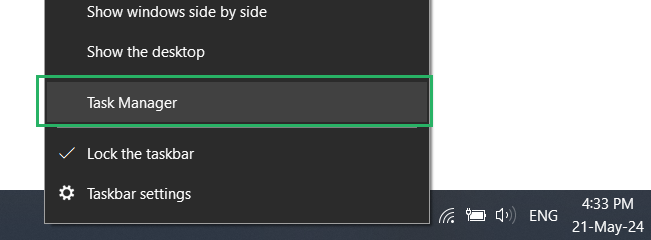
Alternatively, you can use the keyboard shortcut key of Control key + Shift key + Esc. Key to launch the Task Manager.
This will launch the task manager as below.
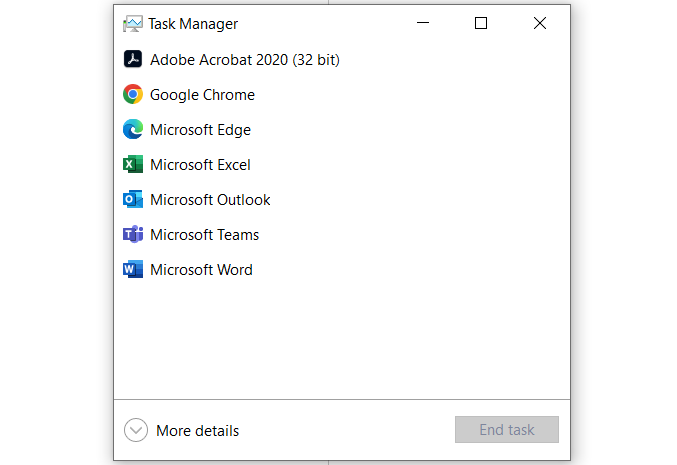
The task manager shows all the apps running at present.
Step 3) Select Microsoft Excel from the list of running apps.
Step 4) Press the End Task button.
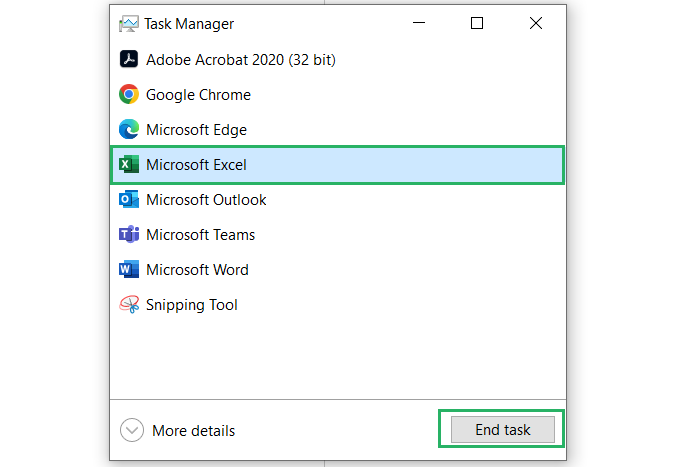
With this, all the existing Excel operations will cease in an instant.
No matter how badly your Excel is frozen, the Task Manager will end it altogether 🚀
Note that this method will shut all the active Excel windows (even if multiple workbooks are open).
Use the Alt key + F4 shortcut
This is the easiest way to close Excel (and literally every other app) is the click of two buttons.
Step 1) Go to the Excel window that you want to force quit.
Step 2) Press the Alt key + F4 key together.
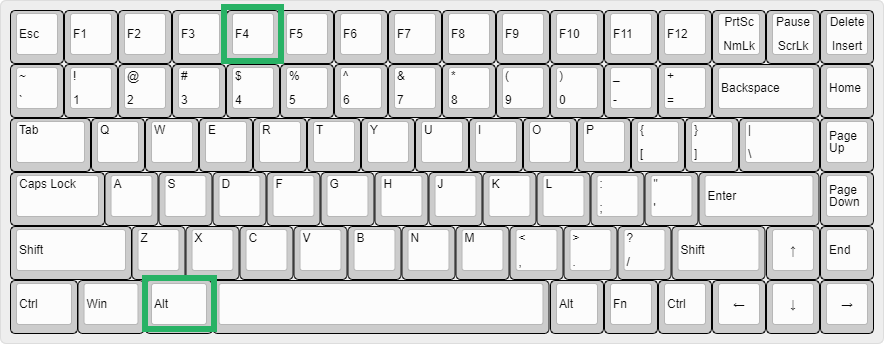
And whoosh! The window will shut down at that moment ⌨
This method only shuts the Excel workbook that you launch before pressing these keys. If you have multiple Excel workbooks open, the rest of the workbooks will not shut down.
From the Command Prompt
A little programming doesn’t hurt anybody, does it?
Then let’s do it 👩💻
You can also force shut Excel by prompting a command through Windows. Here’s how;
Step 1) Press the Windows icon + R key.
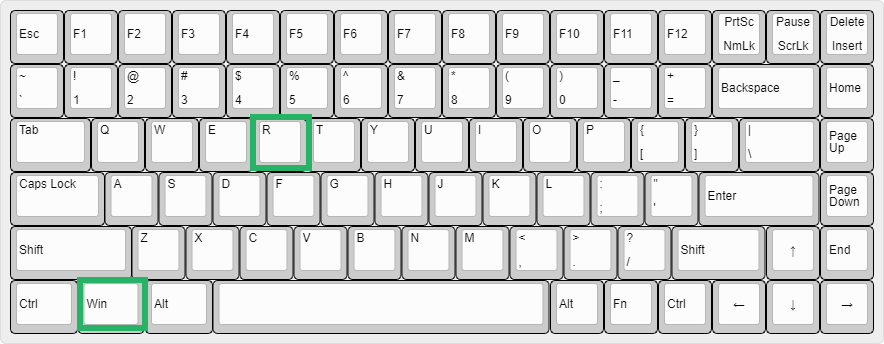
This will launch the Run Command dialog box.
Step 2) Type ‘cmd’ into it.
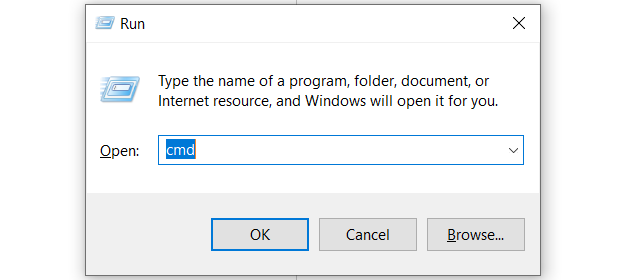
The Command Prompt window will open.
Step 3) Type ‘tasklist’ and hit Enter to get a list of all the apps.
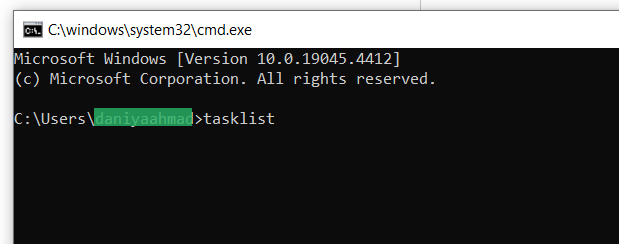
Step 4) From this list, find how your operating system mentions Microsoft Excel. Like mine shows it as EXCEL.exe.
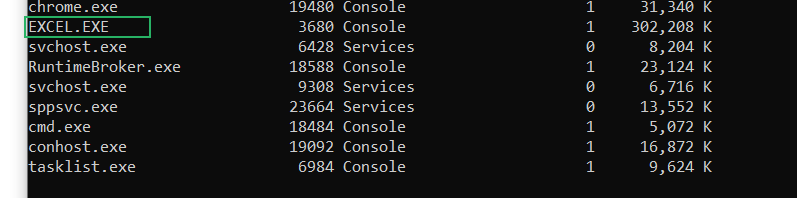
Step 5) Write the following command in the Command Prompt box.
Taskkill/im EXCEL.exe
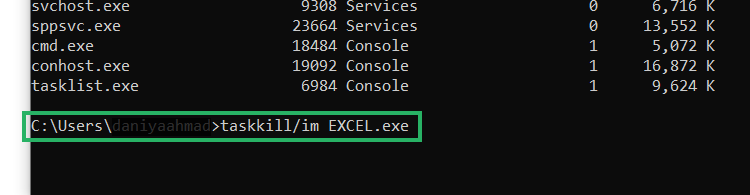
Step 6) Press Enter, and all the active Excel workbooks will be shut.
From Windows Settings
You can force shut Excel from your Windows, and it’s pretty simple 💨
Follow these steps:
Step 1) Go to Start Menu > Settings > Apps.
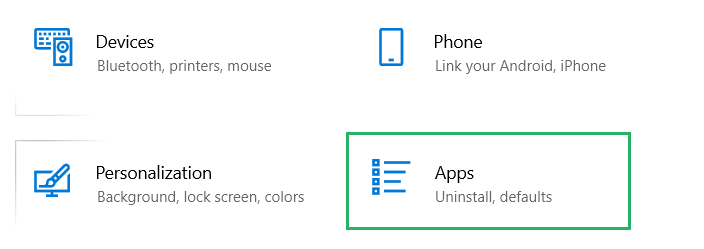
This will take you to the whole list of apps installed on your PC.
Step 2) Scroll this list down until you find Microsoft Excel.
Step 3) Click on it > Go to Advanced options.
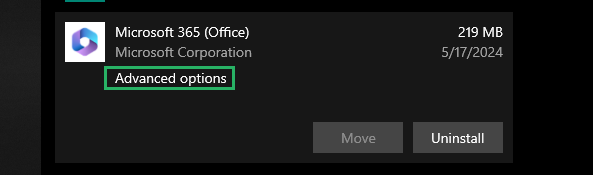
Step 4) From the Advanced options, click on Terminate.
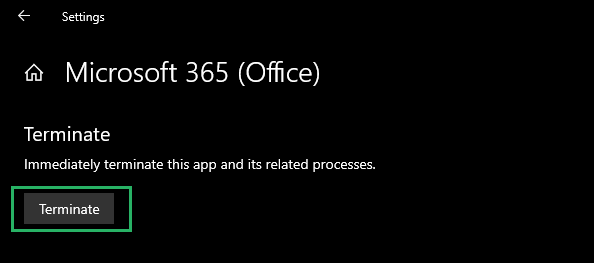
This will terminate all the ongoing Excel operations and force it to shut down 🛑
Conclusion
Done learned a variety of methods on how you can force quit Excel on Windows.
These are lifesaving hacks in times when Excel won’t stop throwing tantrums your way. And not just these, the following Spreadsheeto blogs discuss other hacks that you can deploy to fix other common issues with Excel.
Read them out here.
