Got problems with project or assignment files?
So, you’ve already watched one of our free video lessons and you’re excited to practice with the assignments you just downloaded below.
But you can’t get the file to work?
Don’t worry. We’ll get you up and running in a minute.
There can be several reasons why your file is not working. The solutions to each reason are listed below:
1: “I can’t enter anything in the cells”
When you download any Excel file from the internet, Excel will show you a warning about the dangers of files downloaded from the internet.
Also, Excel keeps this file in Protected View, that hinders anything bad happening to your computer when you download Excel files.
But to edit and use the file, you have to click Enable Editing (which takes you out of the Protected View).
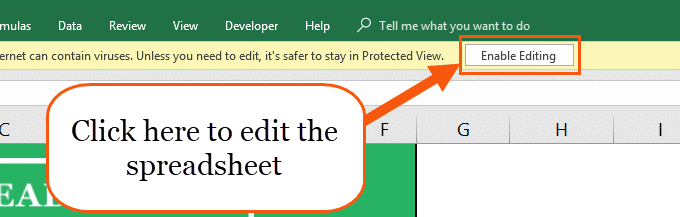
Files downloaded from https://spreadsheeto.com will not cause any harm to your computer. We and most other Excel sites are trustworthy sources from where you can download Excel files without worrying.
So, click Enable Editing and start practicing 🙂
2: “The Hint buttons don’t work”
The Hint buttons in the assignments will only work if you have enabled macros in the file.
When you open the file, you’ll first see the warning and Enable Editing button I told you about before. After you’ve clicked Enable Editing, you’ll see another button that says Enable Content.
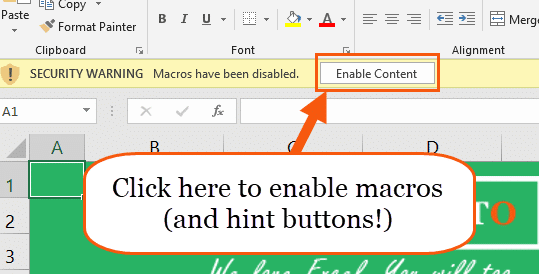
Click it, and the Hint buttons will work.
3: “I can’t download the assignment file”
If you can’t download the assignment file, your company might be blocking you from downloading files. Please, contact your IT department or try downloading the assignments from another computer outside of your company.
Have more questions? Feel free to contact us!
