Can’t get the video to work? Let’s fix it!
 So you signed up for our free Excel training and you’re excited to get started?!
So you signed up for our free Excel training and you’re excited to get started?!
But the video won’t work?
Bummer!
But hang in there, I’ll show you how to fix these errors in 5 minutes (or less)!
Let’s get going 🙂
1: Change or update your browser
+90% of the time, any errors are caused by your browser not being updated to the latest version.
We highly suggest you go update your browser right away.
Here’s a list of the most common browsers:
2: Update Flash
Alright, so you just updated your browser, but it’s still not working?
Then it’s time to make sure, that Flash is updated to the latest version.
3: Bad video quality
If you’re experiencing less than crystal clear video quality, chances are you haven’t chosen the highest quality feedback.
As a default, playback in HD is enabled.
However, factors such as your computer, internet connection, etc., may signal that quality lower than HD is better for your setup.
So first of all, make sure you’re connected to a high-speed internet connection.
Then click the “HD” button in the video player and pick 1080p (HD).
Now, try to play the video. Much clearer, right 🙂 ?
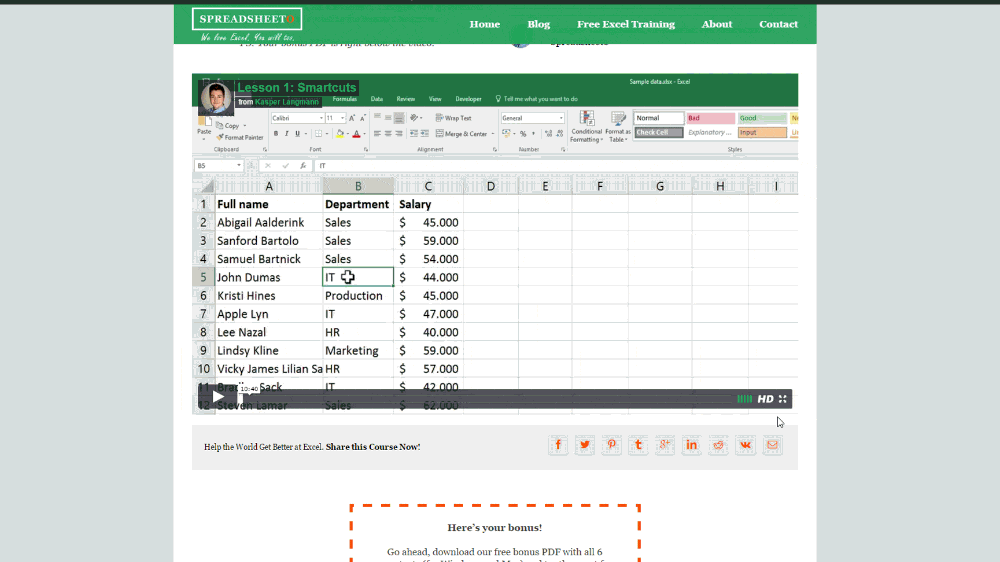
4: Is the video too small?
If you’d like to see the video in a larger size, simply click the arrows and the playback will now be in fullscreen.
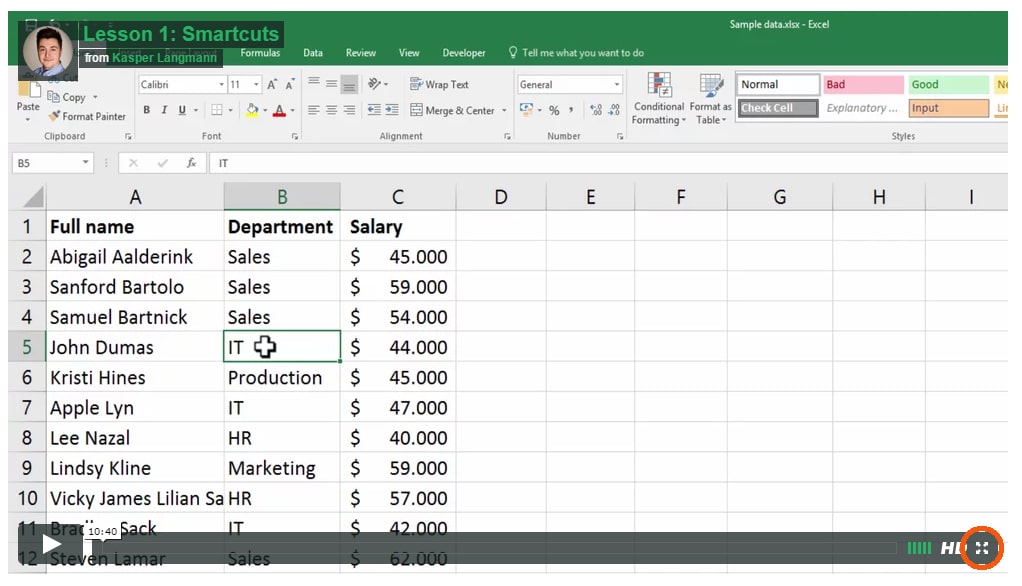
Still having issues?
Then please contact us and describe your problem in as much detail as possible – and we’ll sort it out ASAP.
Sorry for any inconvenience!