How to Instantly Expand
The Formula Bar in Excel
One of the most important parts of an Excel worksheet is the Formula Bar.
The Formula Bar is a toolbar that displays the Excel formulas or text entries in the cells of the worksheet. 🧐
Knowing how to expand the Excel formula bar can help you view, review, and edit long formulas in your cells.
Open a new Excel workbook and let’s start this quick tutorial. 👇
Where is the Formula Bar in Excel?
Before you learn how to expand the Excel formula bar, you need to know exactly where it is in your Excel worksheet. 👀
You can find the formula bar at the top of the spreadsheet area, just above the column headings and right beside the name box.
This is labeled with a function symbol f(x).
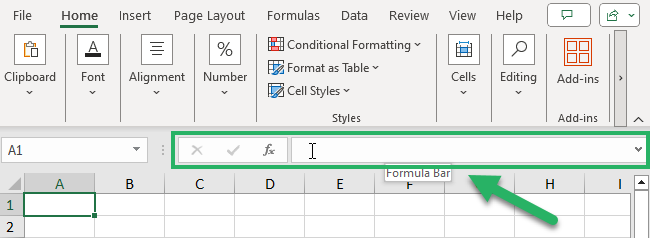
In the formula bar, you can enter a new formula, check an existing formula in the cell, or copy it.
When you click a cell in your worksheet, the formula bar also displays the cell contents of that active cell.
This allows you to view long formulas or text entries in the cells entirely without overlaying any contents of the neighbor cells.
So, it’s really helpful to know how to expand it. 😊
Expand the Formula Bar using your Mouse
To expand the Formula Bar using your mouse, you can click the downward-facing arrow at the rightmost end of the toolbar.
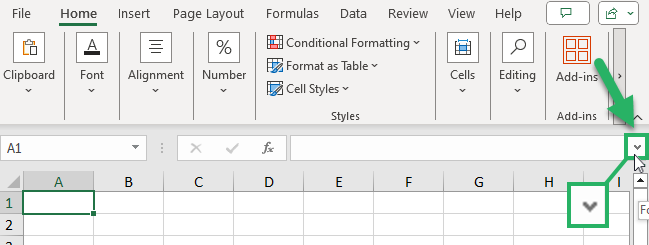
When you click this downward arrow, this will expand the formula bar to its default size.
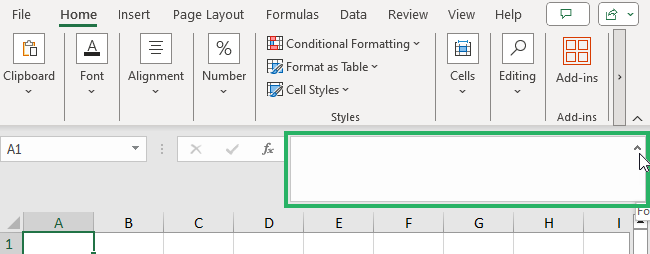
If you want to expand it even more, in any case, if the formula or text entry is too long, you can…
Step 1) Move your mouse over the bottom edge of the formula bar until your cursor turns into an icon with arrows pointing up and down like this.
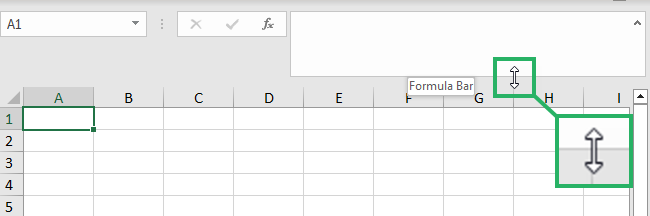
Step 2) Left-click and drag the cursor down to expand your formula bar even bigger than its default size.
And there you have it. 🙌
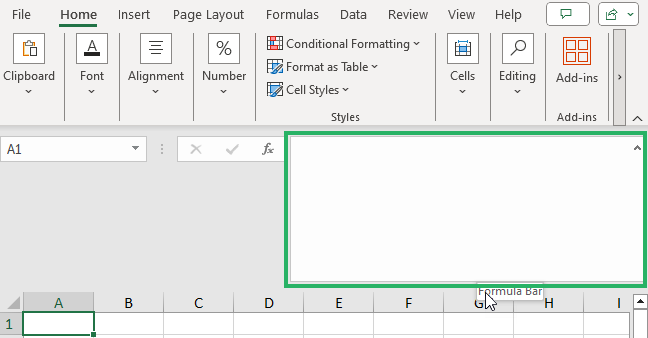
Expand the Formula Bar using the Keyboard Shortcut
Another way to expand the Excel formula bar is by using the keyboard shortcut.
Just press Ctrl + Shift + U.
This will expand the formula bar to its default size. If you want to restore it, you can press Ctrl + Shift + U again.
If you want to know how to hide or unhide your formula bar in Excel, we’ve made a different article for that. Click this link to learn how.
That’s it—Now what?
That was easy, right? 🙌
The formula bar is such an important toolbar in Microsoft Excel. It allows you to know more about the cells in your worksheet, write a new formula, or edit existing ones.
Now that we’re talking about formula bars, it’s only right that you know Excel functions and formulas and how to use them.
Here are the most popular Excel functions and formulas any Excel user must know:
