Excel NOW Function Guide: Get Current Date and Time (2024)
The NOW function of Excel inserts the current date and time into an Excel worksheet⏰
It takes the information from the clock of your system (whatever device you use to run Excel) and inserts the same into your Excel sheet.
This date and time information is updated every time you reopen your Excel sheet or whenever you recalculate it.
Let’s learn more about this interesting function of Excel in the guide below. As you continue reading, download our free sample workbook here to tag along with the guide.
Table of Contents
How to use the NOW function
Using the NOW function is the easiest. Check it out here.
- Activate a cell.
- Write in the NOW function as follows:
= NOW ()
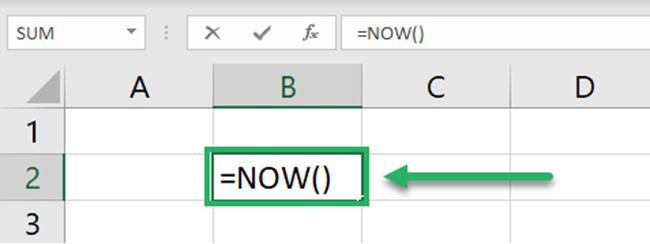
Yes, you heard that right. The NOW function takes no arguments🩺
- Hit Enter to get the current date and time as follows.
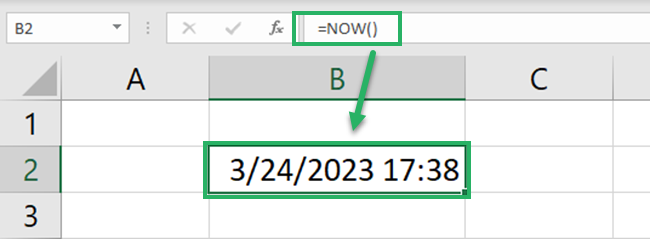
The NOW function returns the current date and time. Must know that the NOW function fetches this information from the clock of your PC. So the date and time are in the format of your regional settings🌐
Don’t worry if you’re subscribed to an older version of Excel. The NOW function is available in all versions of Excel (from Excel 2007 to Excel 365).
NOW + SUMIF example: Sales for last 4 hours
You might rarely see the NOW function being used individually. However, it has a massive application when combined with other functions👀
For example, the image below has some sales data along with the date and time of sale.
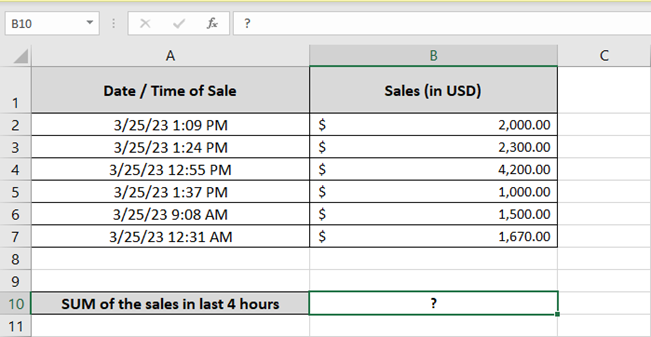
Using this data, can we sum up the sales for the last 4 hours from now only4️⃣
Yes. To do that, we need to nest the NOW function into the SUMIF function.
How? Let me show you that here👇
- Write the NOW function to get the current date and time.
= NOW ()
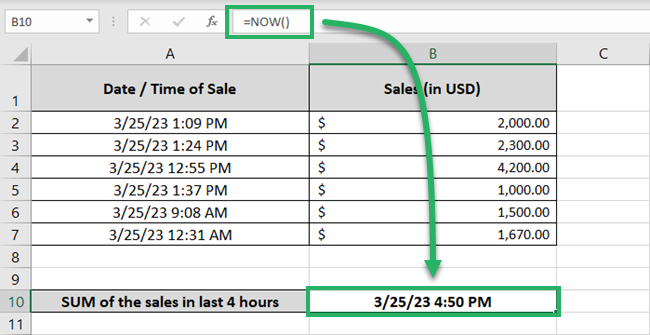
From this date and time, we need to subtract 4 hours to count only the sales for the last 4 hours.
Pro Tip!
The NOW function basically returns a decimal number. The integer represents the current date value, and the decimal portion represents the time🎯
For example, if you turn the date and time value “3/25/23 12 4:50 PM” into a general number, Excel will return 45010.70139.
Where 45010 is the date 25 March 2023 and the decimal part .70139 is the time value 04:50 PM.
- To deduct 4 hours from this time value, divide 4 by 24 (total hours in a day).
4/24 = 0.16677
- Deduct the above number from the NOW function as follows:
= NOW () – 0.16677
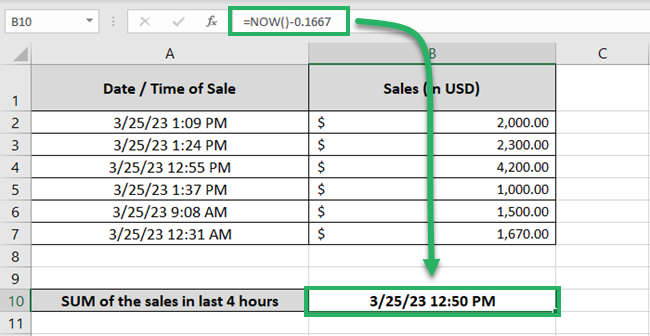
Note how the time value goes 4 hours behind💡
- Now nest the above function as the criteria of the SUMIF function as follows:
= SUMIF (A2:A7, “>” & (NOW()-0.16677), B2:B7)
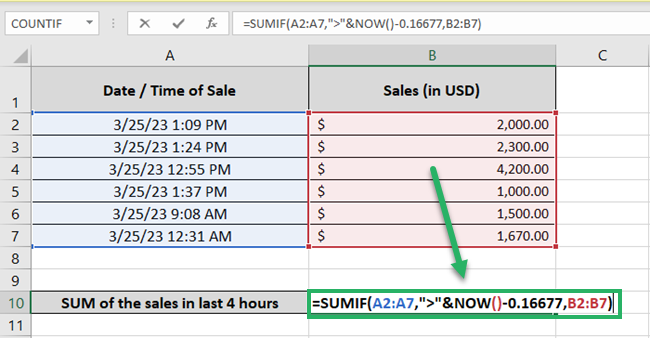
What did we just do?
- The first argument of the SUMIF function is the range where the criteria will be applied. We have set it to the column of time of sale i.e. A2:A7.
- The second argument is the criteria. Here we have nested the above NOW function. Technically, we have set it to greater than “the current time less 4 hours”. Excel will check if the times in the range A2:A7 fall within the last four hours, or not🔎
- The last argument is the range to be summed up i.e. Sales in cell range C2:C7.
- Hit Enter to get the following results.
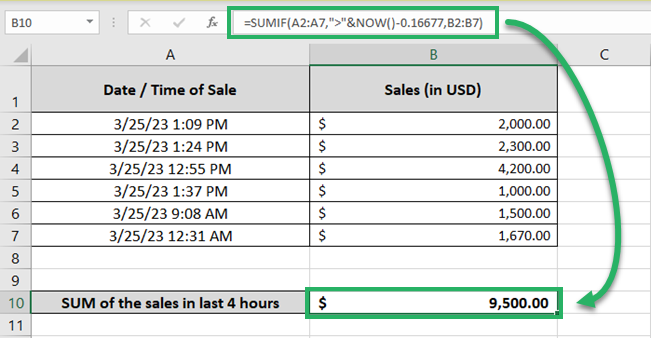
The answer is $9500. And guess what? That’s right🚀
Excel has added up the first four sales only ($2000, $2300, $4200, $1000). All of these fall within 4 hours from the current date and time.
Note that NOW is a volatile function. It will change the date and time value every time you reopen the worksheet or recalculate it. So the results might accordingly vary.
That’s it – Now what?
The above guide teaches how to use the NOW function in Excel (alone and with the SUMIF function).
It will be of great help to you when nested and used together with other functions – you can pair it up with various functions. There are just so many of them in the Excel library.
Some key Excel functions that might be useful when nested with the NOW function include the VLOOKUP, SUMIF, and IF functions💪
Don’t know how to use them? Let me teach you that in my 30-minute free email course that’s designed to teach you these (and many more) Excel functions very quickly.
Other relevant resources
Just like the NOW function, the Date & Time functions’ library of Excel is full of amazing functions.
Hop on here to read out about all the Date and Time functions of Excel now.
