The 7 Best Excel Add-Ins in 2024: Full Excel Plugin Guide
Microsoft Excel has a wide range of features and functionalities.
But, there are situations when you need more powerful capabilities than Excel provides 💪🏻
Particularly when performing data analysis, regression analysis, and financial analysis.
To increase the efficiency of Excel spreadsheets, there are a ton of add-on features available online 🧑🏻💻
While some of them are paid versions, others are free Excel add-ins.
In this article, we will look at the 7 Best Excel Add-Ins in 2024!
Table of Contents
How to add Office add-ins for Excel?
Before we look at the greatest add-ins, let’s go over how to install and run them.
- Click Insert tab > Get Add-ins.
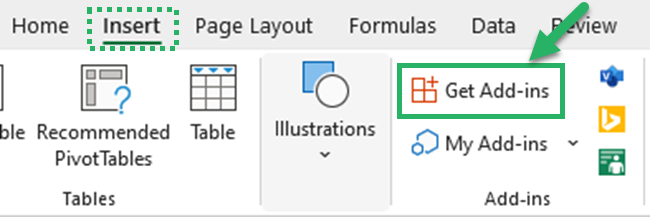
- Browse the Office Add-ins box for the add-in you want, or use the Search box to search.
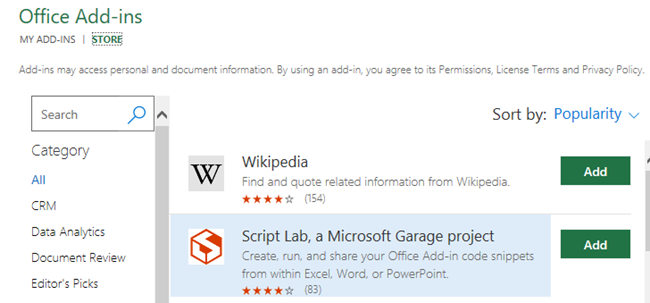
- To learn more about an add-in, simply click it. Then, for the desired add-in, select Add, Try, or Buy.
Ablebits Duplicate Remover
Excel is not used only for calculations. Sometimes, Excel is used as a database as well.
Duplicate records are a very common problem when maintaining databases.
Inbuilt Excel Remove Duplicate feature only find duplicates and removes duplicate entries.
If you want a Swiss Army knife for that, Ablebits Duplicate Remover is the perfect match.
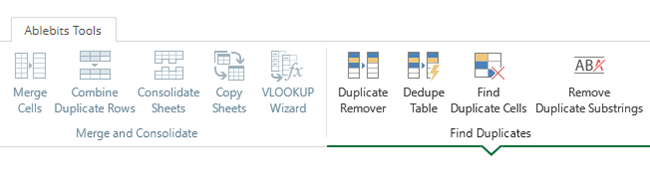
It will identify, select, highlight, delete, copy and move.
You can do this for;
- Unique values
- Duplicate values
- Absolute duplicate rows
- Partially matching rows
It can be done in 1 table or by comparing 2 tables, with or without first occurrences.
If you want to clean your data in your Excel spreadsheet faster download Ablebits’ free Duplicate Remove Toolkit.
Bing Maps
Do you want to create a data visualization using a map like the one below?
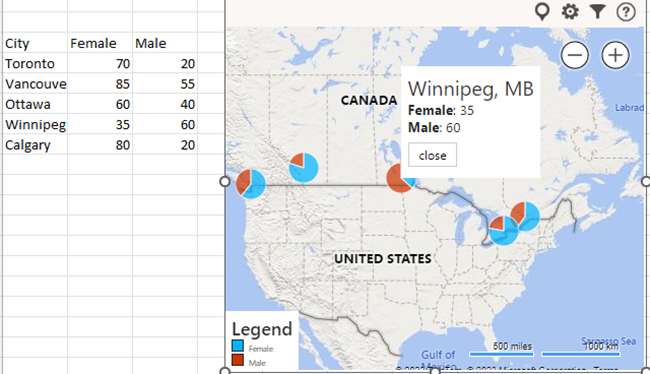
There is no need to create a custom add-in in Excel for that.
Bing Maps, an Excel application, may be used for such with ease 🥳
Select the Bing Maps App from the Add-ins group by clicking the Insert tab.
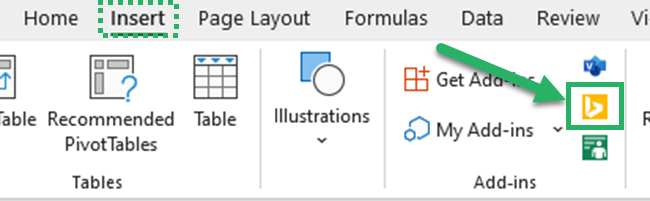
Using pie charts or circles, you can display several location-specific data points.
Additionally, the map type can be switched between road and bird’s eye.
You can filter locations to display only specific data points.
FRED data
Is collecting macroeconomic data on your list of complex tasks? 📃
Now that you have FRED data—a Microsoft Excel Add-in for that—you can cross that out of the list of complex tasks.
FRED Data is the abbreviation for Federal Reserve Bank of St. Louis Economic Data.
FRED is a free Excel add-in that allows users to easily access over 810,000 data series from various data sources.
You may search multiple sources and download data for better presentations with just a few clicks.
You can search for this free Excel add-in by typing FRED in the add-ins tab.
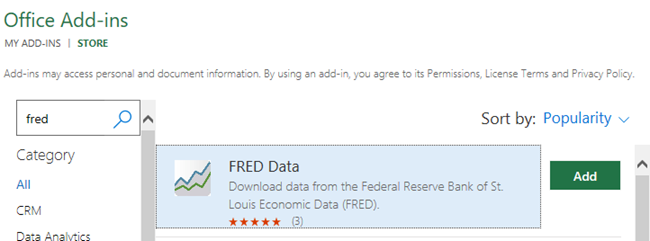
Excel users can save time to analyze data by eliminating the time spent collecting data.
To find out more about the FRED Add-In for Microsoft Excel, go here.
Lucidchart
Excel offers a number of charting tools for making charts 📊📉
But it’s not that simple to make Gantt charts and flowcharts with Excel.
It will no longer be difficult if you use Lucidchart, a free add-in for Microsoft Excel.
This add-on provides a simple user interface with drag-and-drop functionality.
You can choose from a variety of templates and are not required to have any specialized skills to make your charts.
From the Excel Office Add-ins store, you can search for Lucidchart.
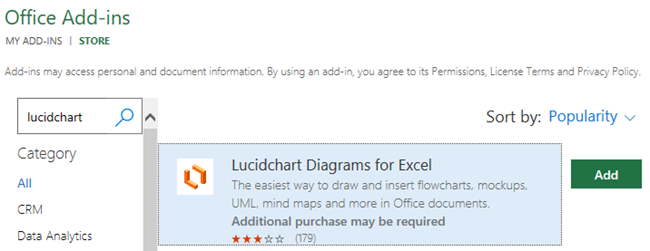
Analysis ToolPak
Analysis ToolPak is one of the best Excel add-ins for performing complex statistical analyses.
It will save time analyzing Excel data – especially if you’re a power user.
Analysis ToolPak can be used for many data analyses including;
- Descriptive statistics
- Regression analysis
- Correlation analysis
To access these tools, go to the Data tab and select Data Analysis from the Analysis group.
If the Data Analysis command is not available, the Analysis ToolPak add-in program must be loaded.
- Go to the File tab, click Options, and then click Add-Ins.
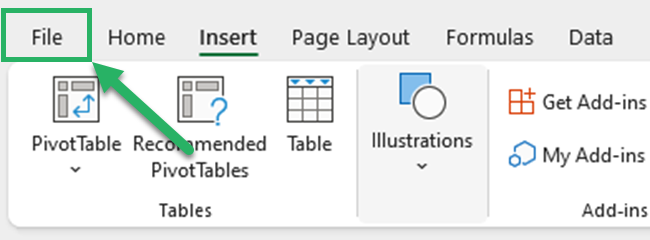
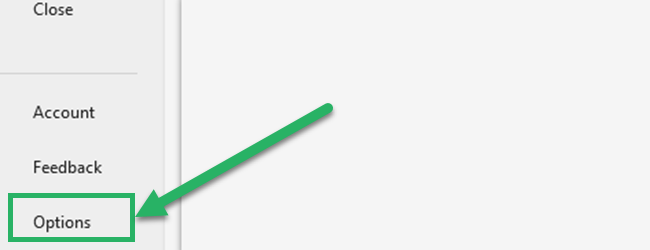
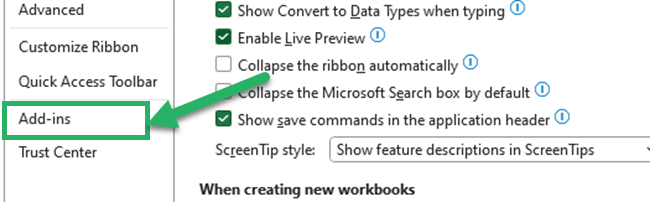
- In the Manage box, select Excel Add-ins and then click Go.
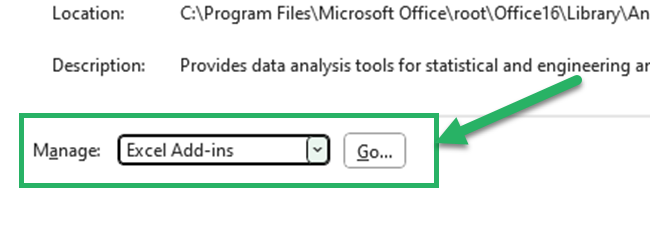
- You can see the all add-ins in the add-ins dialog box.
Check the Analysis ToolPak check box, and then click OK.
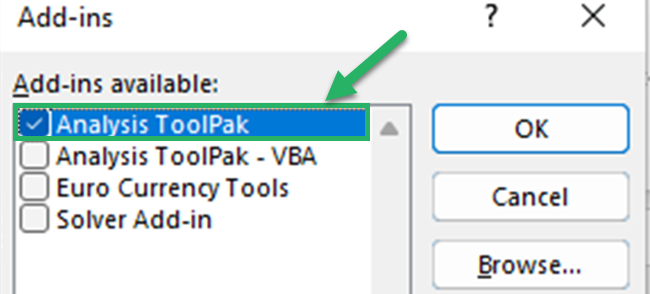
To learn more about Analysis Toolpak, read our tutorial!
Professor Excel Tools
Professor Excel tools provide an extra edge to the default functionality of Microsoft Excel.
It will add 125 great functions in a whole new Excel ribbon.
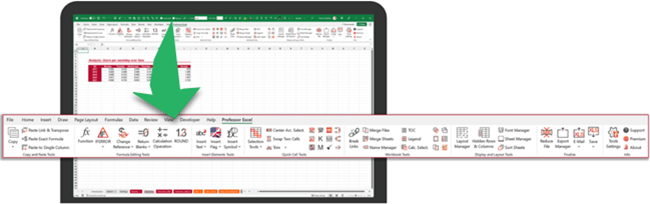
This add-in has several tools that you need for your day-to-day Excel work.
- Copy & Paste Tools
- Formula Editing Tools
- Insert Elements Tools
- Quick Cell Tools
- Workbook Tools
- Display and Layout Tools
- Finalize Features
All the tools are structured in one ribbon and save time as you don’t need to navigate to sub-menus.
You can click here to read more about this best tool.
Wikipedia
Do you want to search for some data from Wikipedia?
You can search data on Wikipedia without leaving Excel if you have installed Wikipedia app from Excel add-ins.
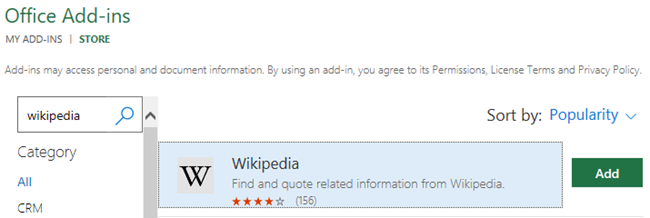
You can easily insert images and texts from Wikipedia into your Excel spreadsheet.
If you want to add a table to your Excel file from Wikipedia, use power query.
Then you can easily clean and import your data.
That’s it – Now what?
These are just the top 7 Excel add-ins.
There are tons of premium and free add-ons available online that will increase your productivity. Not just for Excel but for the entire Office suite.
But what will boost your productivity too?
Learning the right tools and features in Excel.
Stuff like IF, SUMIF, VLOOKUP, and cleaning data.
You learn all that in my 30-minute free online course. Click here to enroll 🚀
Other resources
If you’re looking for other quick fixes to your (lack of 🤣) productivity in Excel, check out my guide to the 7 best Excel templates.
Or you can start your journey to someday write your own Microsoft Excel add-ins with VBA code.
