How to Mail Merge from Excel to Word (Step-by-Step)
Mail Merge is one powerful feature that helps you create mass letters or email messages while keeping them personalized for each recipient 😀
By using a combination of Microsoft Excel and Word, you’ll be able to create personalized letters and email messages in a snap.
This is a real-time saver and one of the best options for using expensive email platforms to send emails to a large list 📧
Let’s get started!
Before you scroll down, make sure to download the free practice workbook we’ve prepared for you to work on.
Table of Contents
Mail merge from Excel to Word
As its name denotes, Mail Merge enables you to quickly create personalized documents like letters, emails, or mailing labels in Microsoft Word by merging the data that you already have in your Microsoft Excel spreadsheet 😊
It will save you time and effort since you don’t have to retype the content over and over and have to edit individual documents for different recipients.
Let’s say that you want to send Christmas email greetings to all your friends and relatives🎄
Instead of sending them one generic email, you can add their names to make it more personalized and special.
Don’t you just love how it feels when the messages you’ve received are directed and made for you?
That’s possible using Mail Merge!
Let’s send a Christmas greeting using the Mail merge feature 😀
Prepare recipient list
The first thing to do is to prepare a recipient list by creating an Excel spreadsheet that contains information about some of your friends you want to send the email messages.
You can also use the made-up data file in your free practice workbook.
The spreadsheet contains the following information:
- First Name
- Last Name
- Address
- Zip code
Remember that this information will get connected to a Word document. This recipient list will be where Microsoft Word pulls the recipient details for your email messages.
So, you need to make sure that you have all the information you want to include in your spreadsheet.
Below are some important notes on how to prepare your recipient list ✍
- Make sure to write the column headers (First name, Last name, etc…) on the first row of your Excel spreadsheet to avoid any problems.
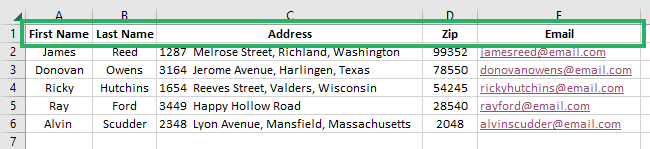
- Your Excel spreadsheet should have one row for each recipient.
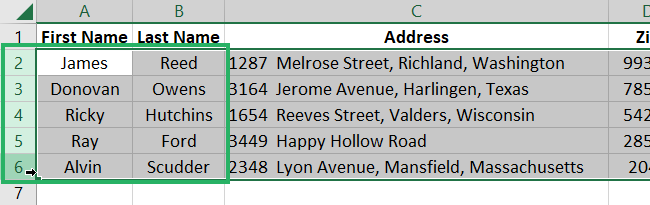
- Make sure to convert any columns with numbers to a numeric format.
The only column with numbers ins our Excel spreadsheet is the Zip.
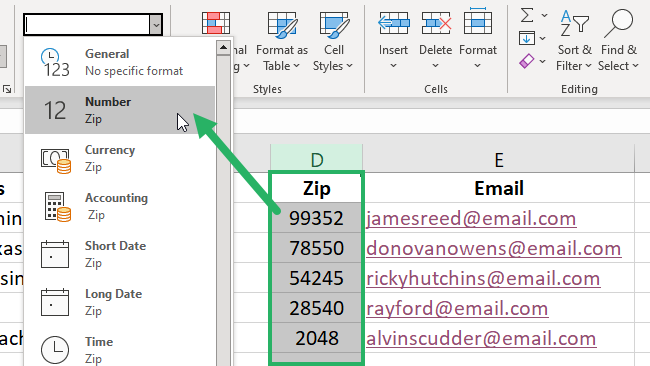
Before you proceed, check the information again to see that they’re accurate. Do not leave blank cells or empty rows as this might mislead Microsoft Word later on 👍
Once it’s ready, save your Excel workbook.
Write the email message in Word
After creating the Excel spreadsheet, let’s proceed to create a Christmas message on Microsoft Word.
Open a new Microsoft Word document and type a short message like this.
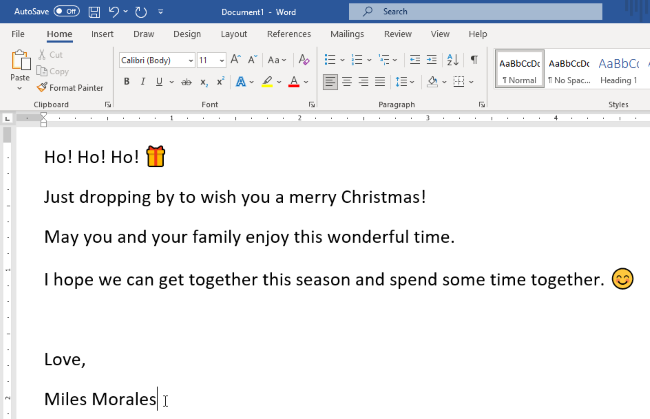
That’s it!
During this process, you don’t need to worry about the placeholders. Just focus on writing the best message for your recipients😊
Start the mail merge
Now that our data in the Excel spreadsheet and message in the Word document are ready, we can start the mail merge process.
It’s a little tricky but you don’t need to worry. Let’s take things one step at a time.
- In our Word file, go to the Mailings Tab.
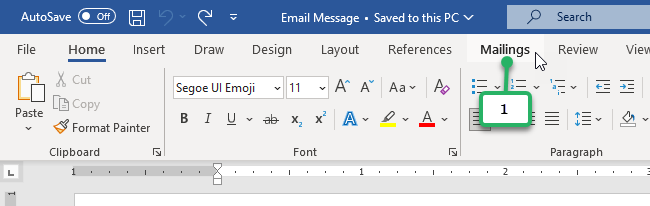
- Click “Start Mail Merge“
A drop-down menu appears where you will see Mail Merge options like Letters, Email messages, Envelopes, and more.
- Select “E-mail Messages“
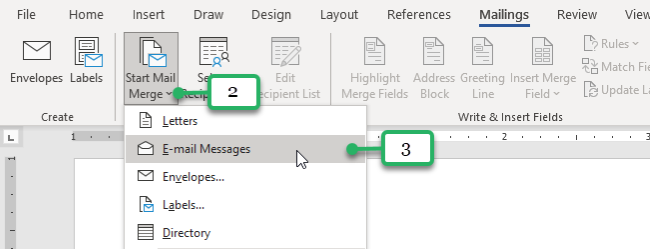
The next step is to connect the Excel spreadsheet you created earlier with the Word document. To do that…
- Click “Select Recipients“
- As the drop-down menu appears, select “Use an Existing List…”
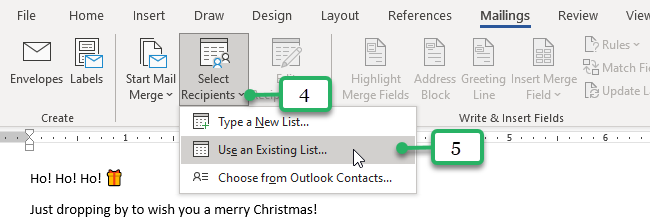
This time, you will be asked to select the Data source.
- Select the Excel file where you want Word to extract the recipient list.
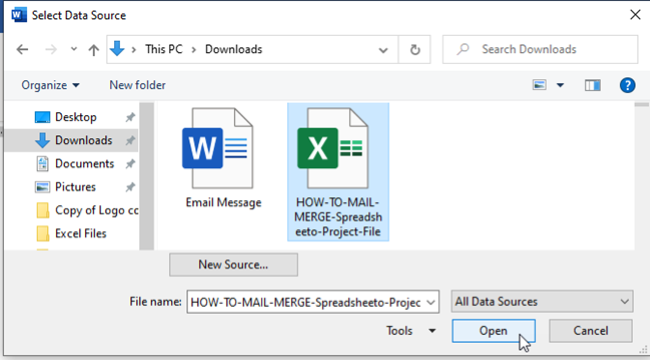
After selecting the Excel source file, you will be asked to select a table. This means that you will select the sheet in your excel document that contains your Excel mailing list.
- Select a Table. Click the “Mail Info” sheet.
- Click OK.
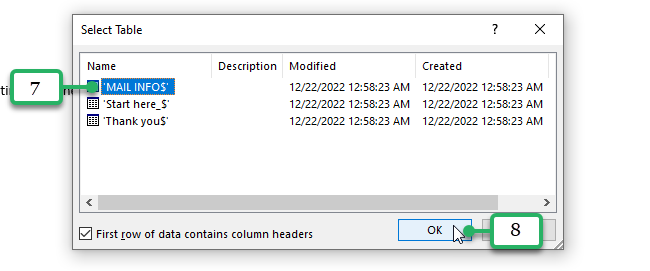
Wow! That was a lot of work
But we are not done yet 😅
You need to manage the recipient list to check the data. In this way, you can also add or remove anyone from the recipient list.
- Click on the “Edit Recipient List” button.
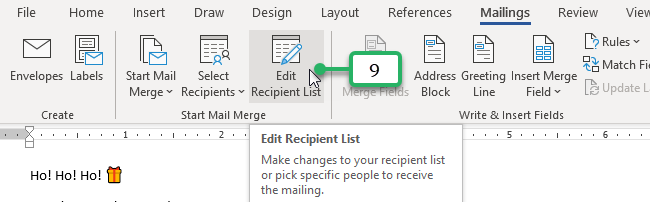
The Mail Merge Recipients dialog box will appear. This is the list of recipients that will be used in your merge. Use the checkboxes to add or remove recipients from the mail merge.
- Add or remove mail merge recipients by ticking the checkboxes.
When your list is finally ready,
- Click OK.
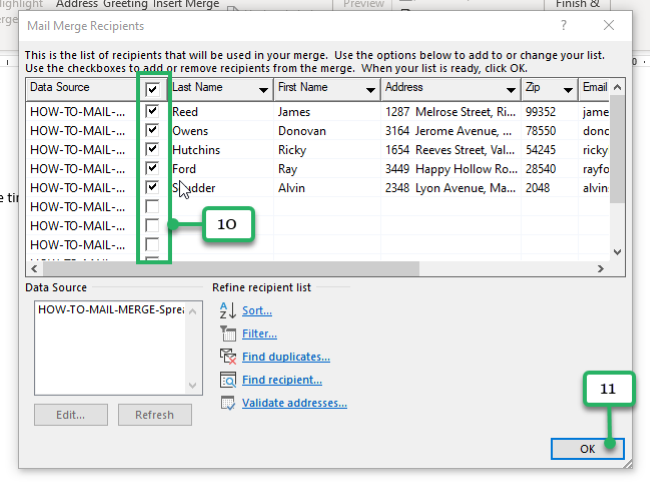
Good job, you’ve done the mail merge process 🥳
You have now merged your Excel mailing lists with your Word document.
Now, it’s time to add the placeholders. Placeholders are mail merge fields that define where you want a value that will be defined later.
You can use the information we created earlier in the Excel spreadsheet.
Add Placeholders
The information you entered on your Excel spreadsheet can now be used in your message.
For example, to make this email message more personal, you can add a greeting line before the content of your message 👋
Before adding anything, you need to decide where you want to place something in the message.
Since we wanted to add a greeting line, this means that the place of the greeting is before the content of the message.
Let’s try adding “Hey (first name)” to the message 😊
- Select where you want to insert the greeting line.
- Click the Greeting Line button in the Write and Insert Fields group of the Mailings tab.
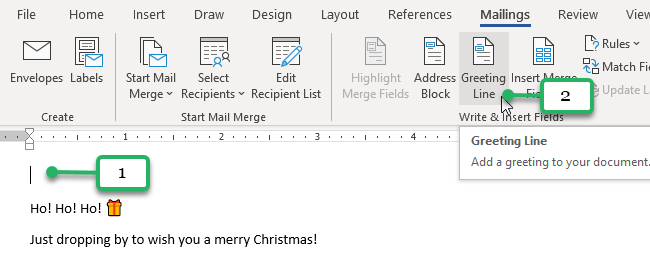
The Insert Greeting line dialog box appears so you can customize the greeting line format.
- Customize the Greeting Line format. You can type “Hey” and then add a space. You can also customize the name format and punctuation. You can see its preview below.
- Click OK.

This is what appears in your message 👇
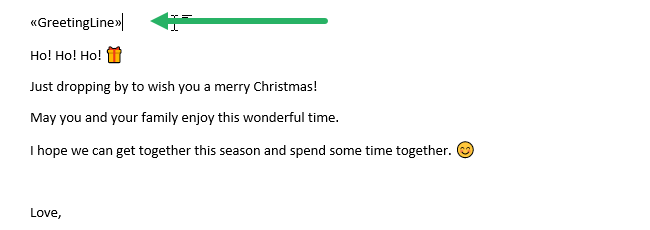
Add an Address Block
If you’re writing a mail, adding an Address is a must!
Although our example is an email, let’s try adding an address to it like in a mail.
There are two ways to add an address. You can insert an Address Block or Insert Merge Field for the Address.
Here’s how to add an Address Block 👇
- Like earlier, you have to indicate first where to put the placeholder. In this case, let’s put it before the greeting line.
- Click the “Address block” button.
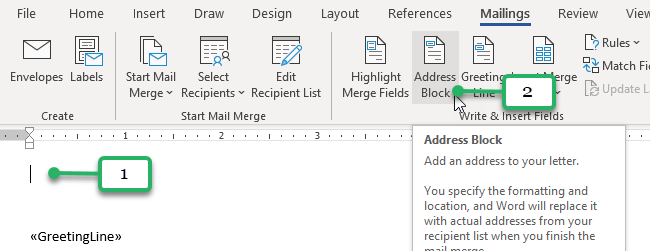
The Insert Address Block dialog box appears so you can customize the address block format.
- Uncheck the first checkbox because we won’t be including the recipient’s name in the address block format.
- Click OK.
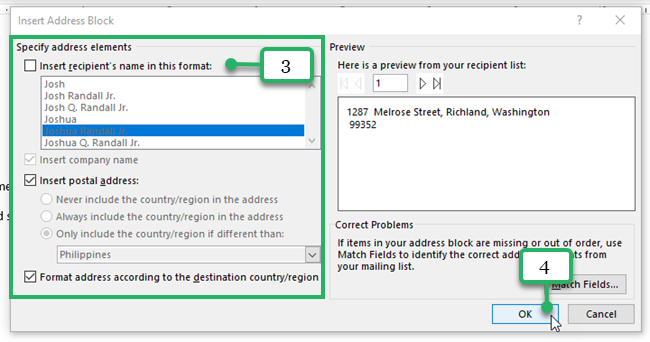
This is the result.
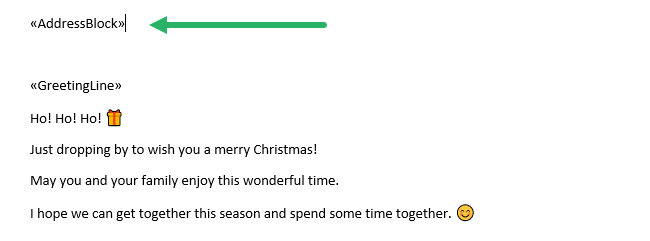
Alternatively, you can add an address using the Insert Merge Field button 👇
- Select where you want to place the merge field.
- Click Insert Merge Field in the Write & Insert Fields group.
- Select Address.
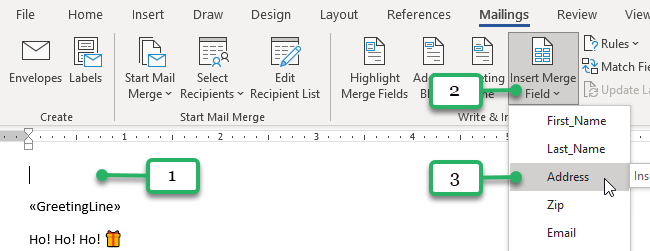
This will only merge the Address data from the Excel source file not including the Zip Code.
Change placeholders
Changing placeholders means changing the merge fields. If you want to edit the merge fields, you can do the steps below.
- Right-click on the merge field.
- Select Edit Field.

The Field dialog box pops up and you can edit the field format. But where you really want to go is the Field Codes button.
- Click the “Field Codes” button.

In the Advanced Field options, delete the current Field Name and type in the new one.
- Type code “First_Name” for example.
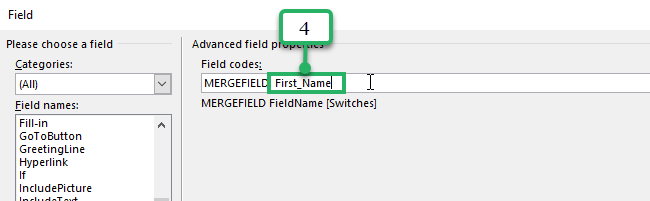
- Click OK.
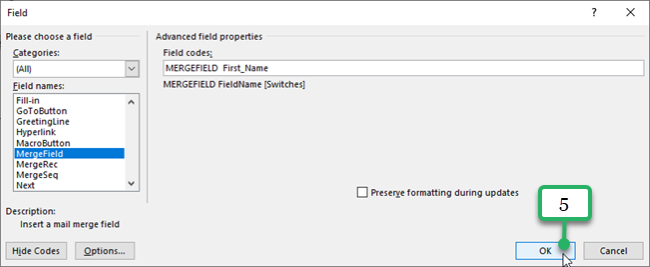
Now, you have changed the merge fields 😀
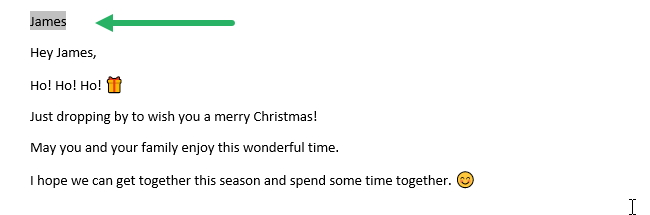
You can change fields according to what you want.
Send the mail
Here’s how the Word document looks now.
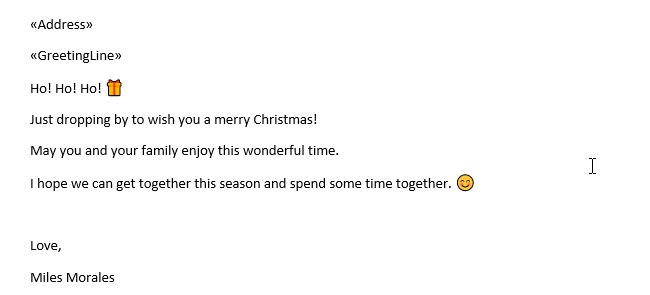
If you would like to preview the results, simply click “Preview Results” and go through the different versions of your message.
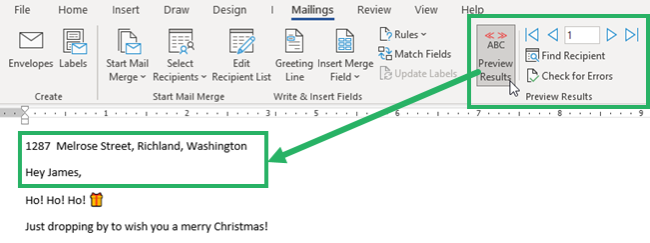
Once you’re satisfied with everything, you can now finish the merge 👍
- Click on the “Finish & Merge” button
You can either Edit individual documents, print documents, or Send Email messages.
- Select the desired action.
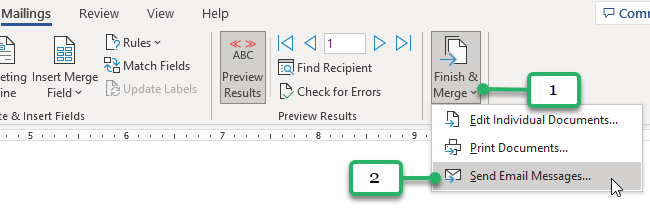
That’s it – Now what?
Great work! Using mail merge may be confusing and requires a little bit of work but it’s really simple and saves you a lot of work and time 🎉
All you have to do is to create a spreadsheet file and a template file and start the merge. You can have multiple documents addressed to specific recipients in no time.
If you want to do tons of tasks with only a few clicks like this Mail Merge feature, then your next step is to learn the basics of Excel’s mighty macros 🚀
Join my free online email course where you learn 3 short and beginner-friendly lessons on how to record and edit a macro, the basics of the VBA editor, and how to write your first macro – from scratch!
I promise you, it’s easier than you think 😊
Other resources
Want to use Excel data in your Word documents? This tutorial shows you how to insert tables, spreadsheets, and more like a pro.
Need to learn how to set up a data table in Excel? This quick guide shows you how in under 60 seconds.
I hope this read was helpful 😀
