Microsoft Access vs Power BI (Pros & Cons)
Microsoft Access and Power BI are two shining stars of the Microsoft space 🌟
Each of these is designed for a different but relatively complementary purpose.
Is Microsoft Access better than Power BI? Are Power BI and Microsoft Access interchangeable?
These are common questions that keep popping up among users and I am writing this tutorial to help you unfold the answer.
We will see Power BI against Microsoft Access to see what’s common and different between both this software and what the pros and cons of each are.
Let’s get reading 📖
Microsoft Access
Microsoft Access is Microsoft’s relational database management system (RDBMS). It is a combination of powerful database tools and a graphical interface.
It enables users to retrieve, store, and efficiently organize data 📁
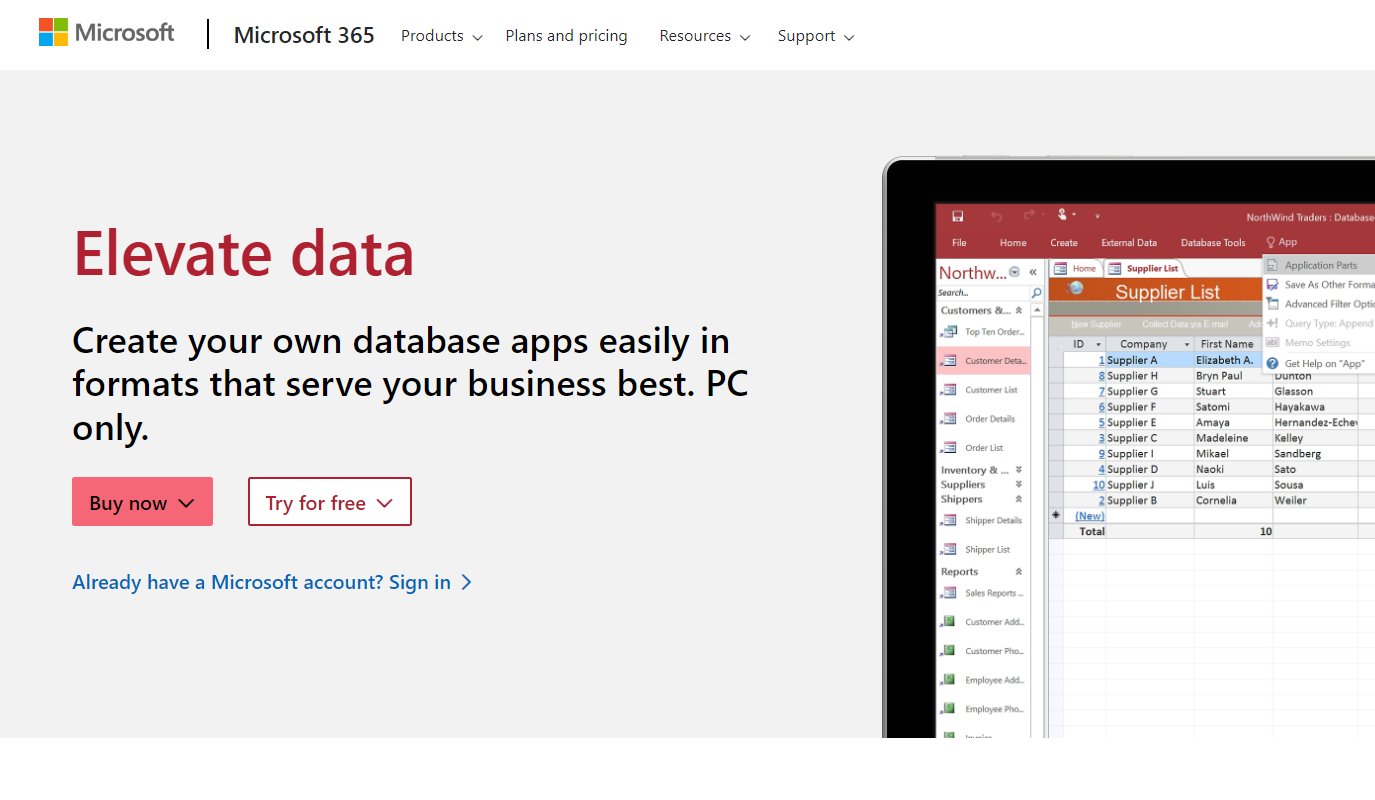
Pros of Microsoft Access
Microsoft Access is meant for relational database management. Although it is not as good as Power BI in visualizing and analyzing data, it provides a structured approach to storing and managing relational data.
This means you can add data to Access without having to add new fields. This is somewhere Access wins over Excel too 🏆
It is an excellent tool for data entry, storage, and retrieval with custom forms and tables.
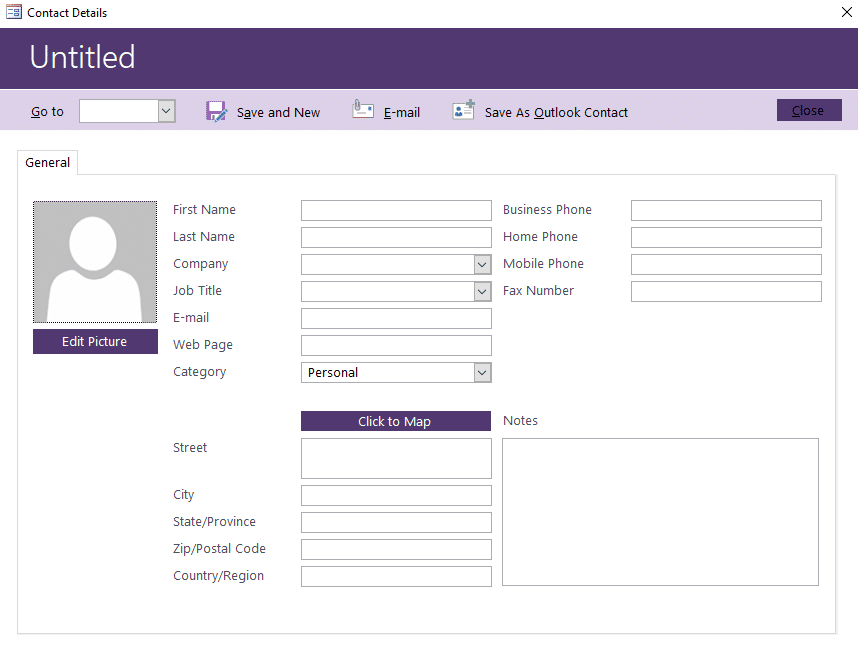
Another aspect where Microsoft Access wins over Power BI is that Power BI depends on external data sources to fetch data and has no power in authoring data as such. Whereas, with Microsoft Access, you can not only analyze data but also create and maintain it in one place 👩🏫
It offers many ready-made templates for you to pick from to kick-start creating data.
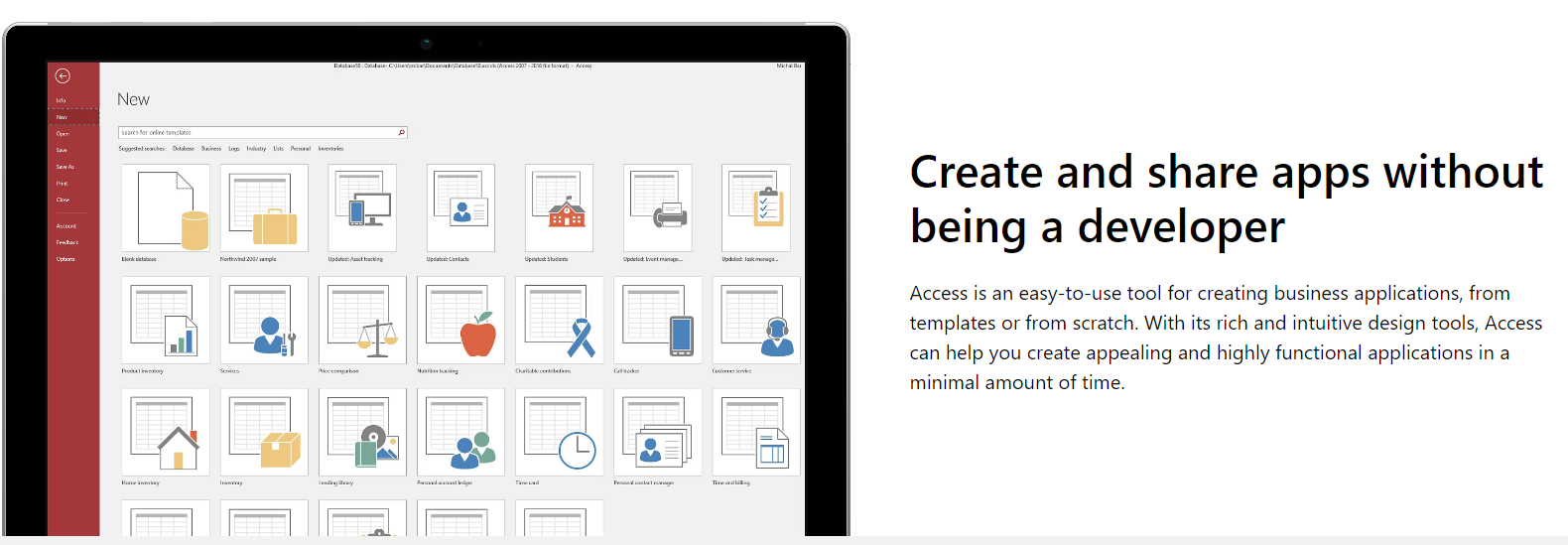
We also like access databases as they are stored locally with complete offline access and control of users over the data. So even if your internet connection ditches you someday, you’d still be able to manage data flexibly.
Access offers mind-blowing tools to create customized data-input forms. The form-based entry options of Microsoft Access make it super useful for organizations who want to customize a form interface for data collection 😎
Who doesn’t have Office 365 these days? (I mean I cannot imagine my PC without Word and Excel and all the MS apps).
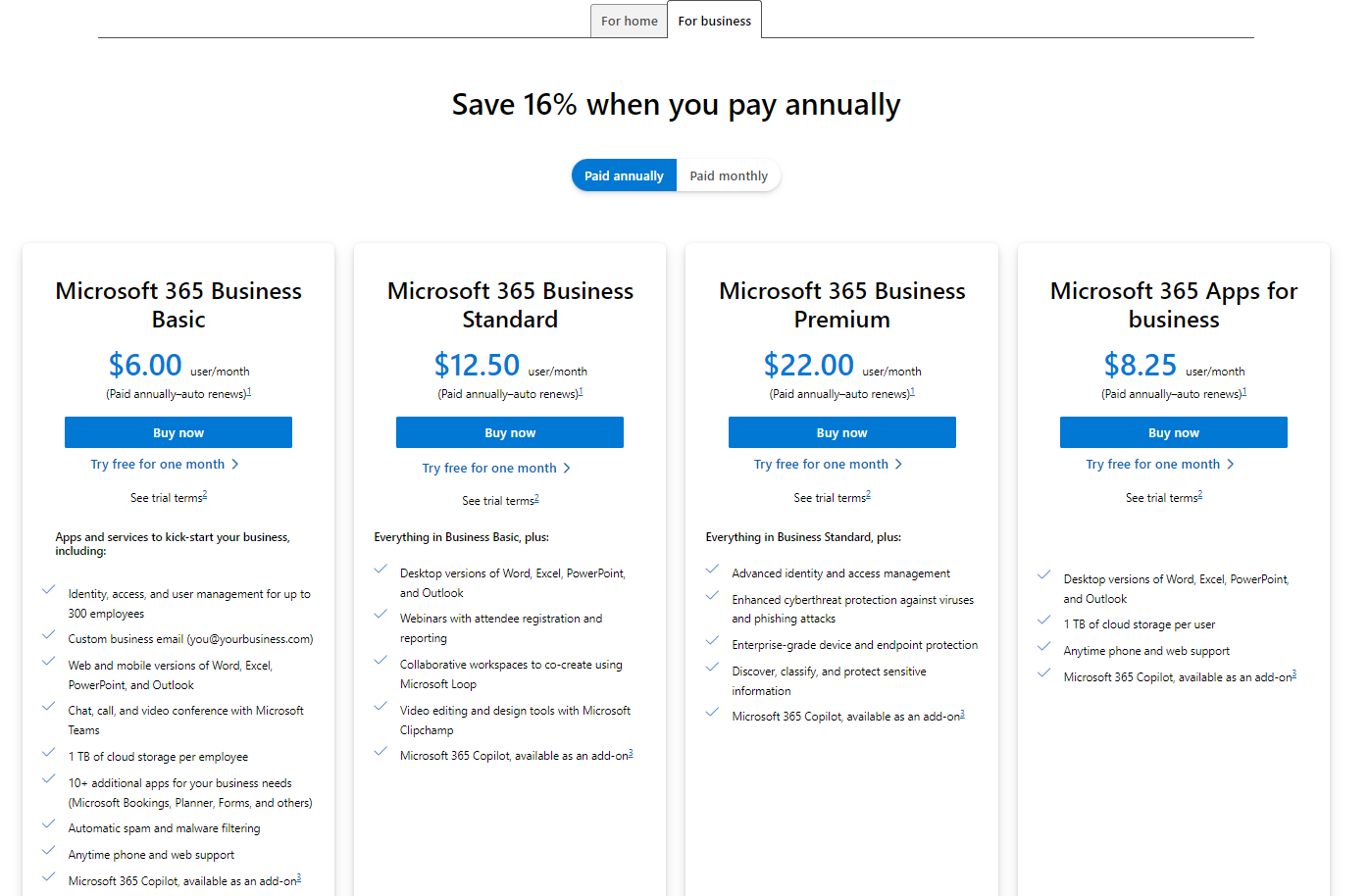
So, the good news is that if you have Microsoft 365, you automatically have Microsoft Access too, with zero additional cost. You get all the features of Microsoft Access included within this package.
And since Microsoft Access is a part of the Microsoft Office suite, it integrates with all other Microsoft products like seamlessly 🏃♀️
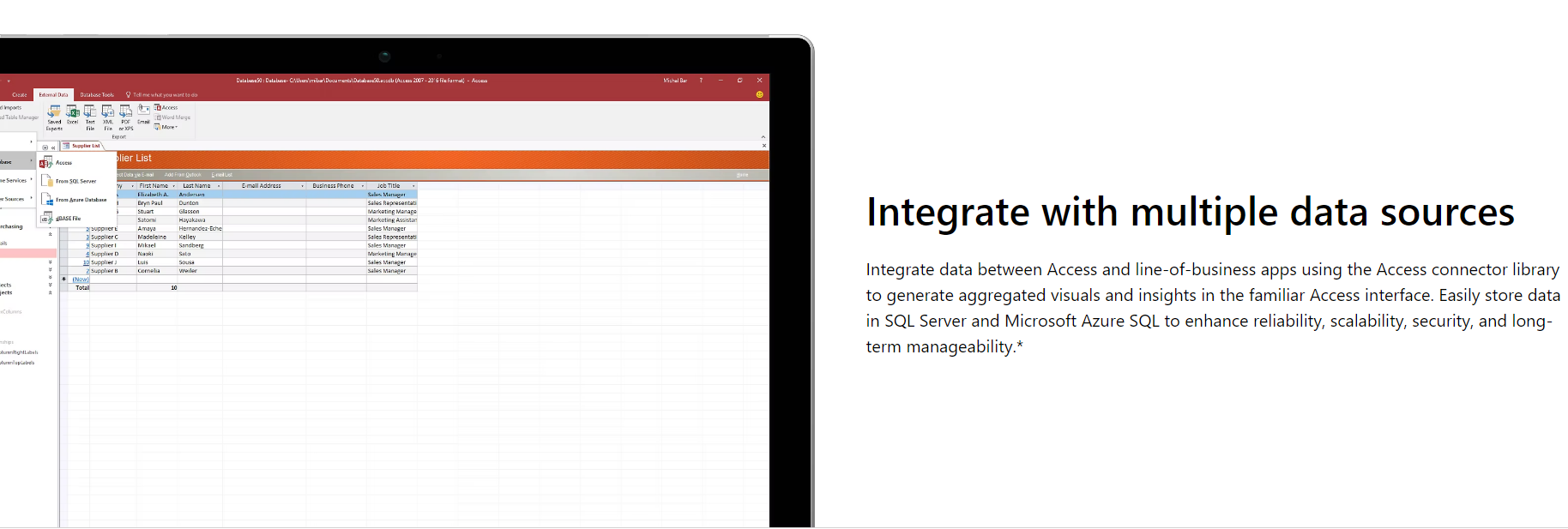
So, you can connect to any database, and link your data within Access to other Microsoft apps like Word and Excel to import and export data.
Cons of Microsoft Access
Microsoft has designed each of its products with a vision. And the vision behind Access was not data visualization.
Access is a reporting application and has abundant reporting tools but speaking of visualization, it lacks capabilities (in comparison to Power BI). The data visualization and presentation options of Access are restricted, and you do not have the sky open to yourself to create interactive or appealing visuals 🙈
This is what a report from Access looks like.
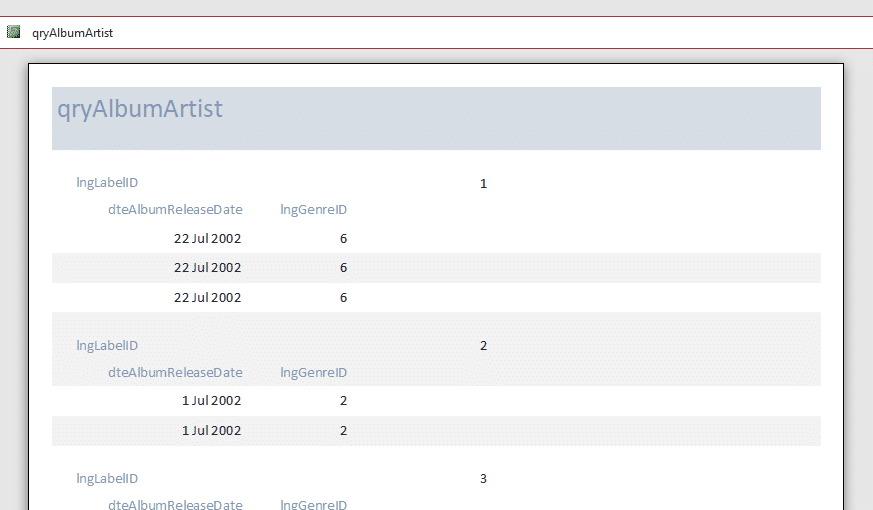
Even in terms of scalability, you might find Access a little disappointing for supporting extremely large datasets with multiple concurrent users.
Access lacks advanced capabilities like Power BI. Many features including advanced DAX, real-time data streaming, and powerful data modeling features are things you won’t find in Microsoft Access. Access is more about data management than data analytics.
And if you want minute-to-minute data insights, Power BI is your thing.
Power BI is a collaborative app that lets you create interactive dashboards and reports that you can share with your team members in real-time. Access is a desktop-based app with limited web integration. It struggles with large-scale collaboration.
Also, since Access is a desktop-based application, it suffers from connecting with cloud platforms and other versatile databases like APIs and third-party applications. So, there’s not much data source flexibility unless you’re importing data from desktop-based databases or Excel.
Power BI
Power BI is the business intelligence tool by Microsoft.
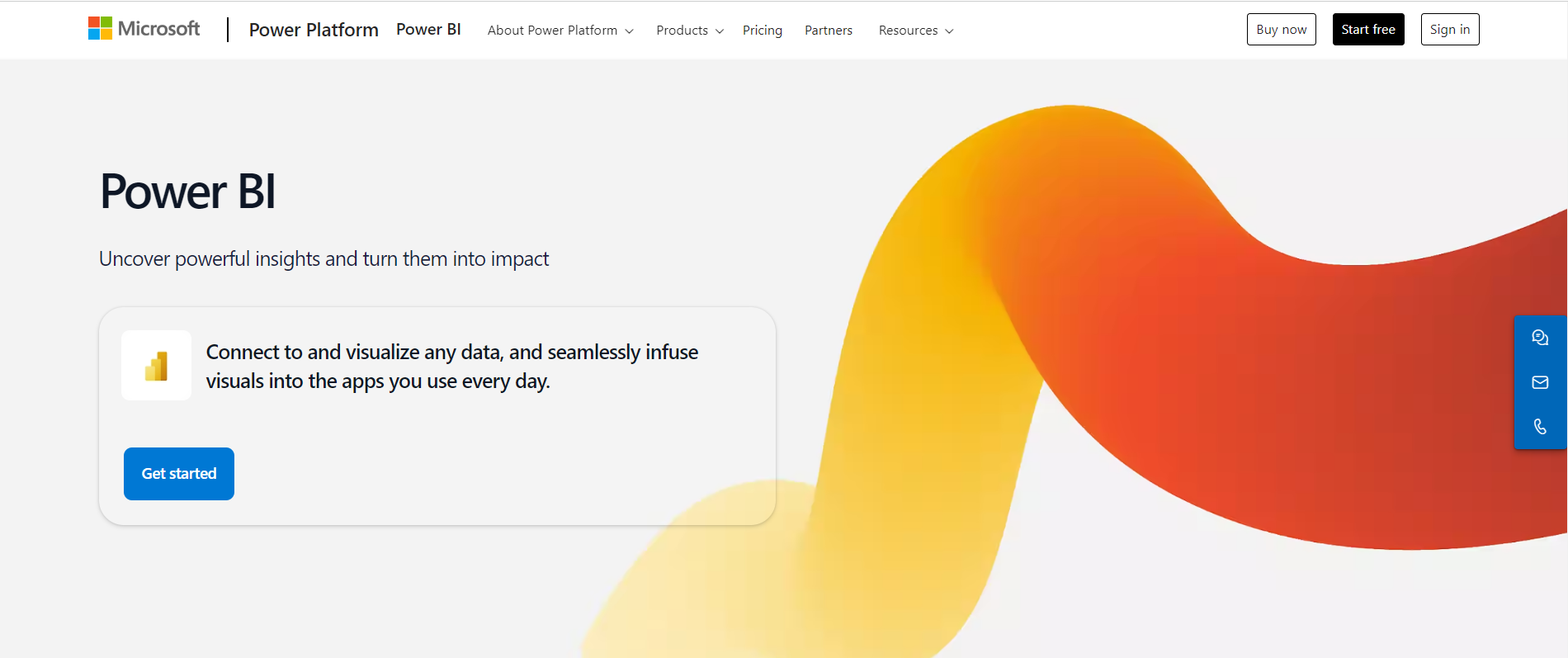
It is designed to draw meaningful insights from raw data through visualizations that you pin together on a dashboard and share with others as reports.
Power BI is not meant to generate, manage, or store data.
It is made to connect to various data sources to put it together and enable data-driven decisions from insights. So if you’re using Power BI, you must have your existing data ready that you’ll simply retrieve in Power BI tool.
Pros of Power BI
Microsoft Power BI surely wins at having a user-friendly interface.
The Power BI learning curve is not that steep and even beginners feel familiar with it in a short time. It has an intuitive drag-and-drop user interface that helps users create data visualizations and Power BI reports quickly.
Plus, it includes abundant pre-built templates and options to create interactive visuals that make it easier to use.
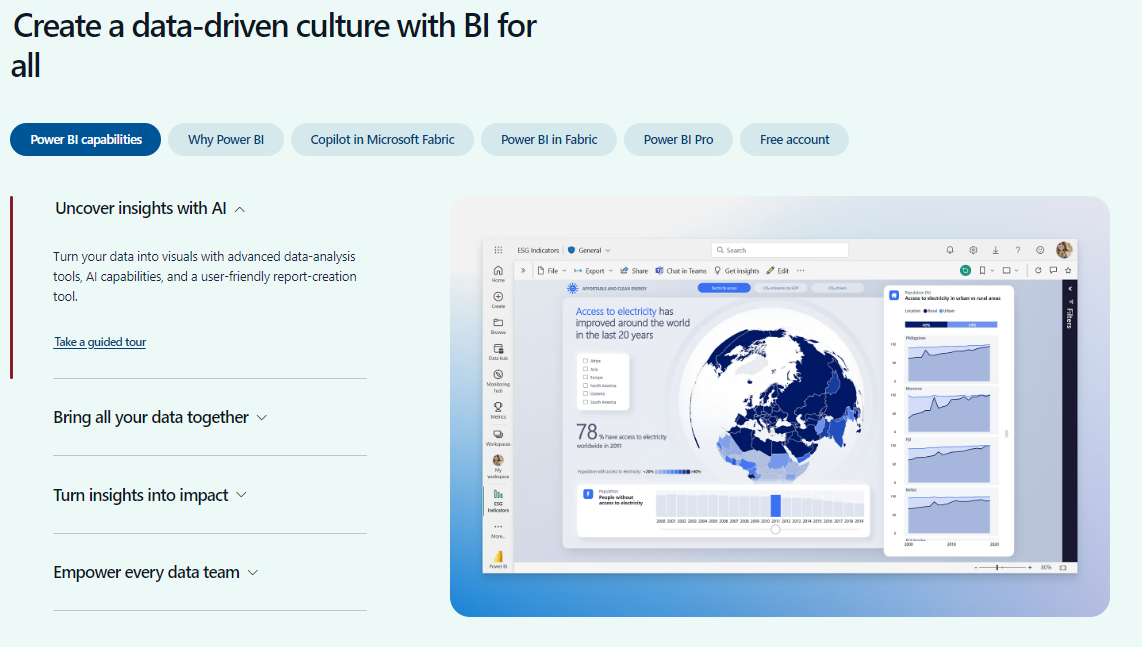
The vast library of charts, graphs, and other custom visuals will leave your eyes popped out. These can be customized easily and swiftly to draw useful insights out of huge datasets.
Power BI offers more than a hundred visualizations that you can customize as you like.
You can create dashboards out of these visuals which is like Page 3 of a newspaper (succumbs down the data extracts to one page).
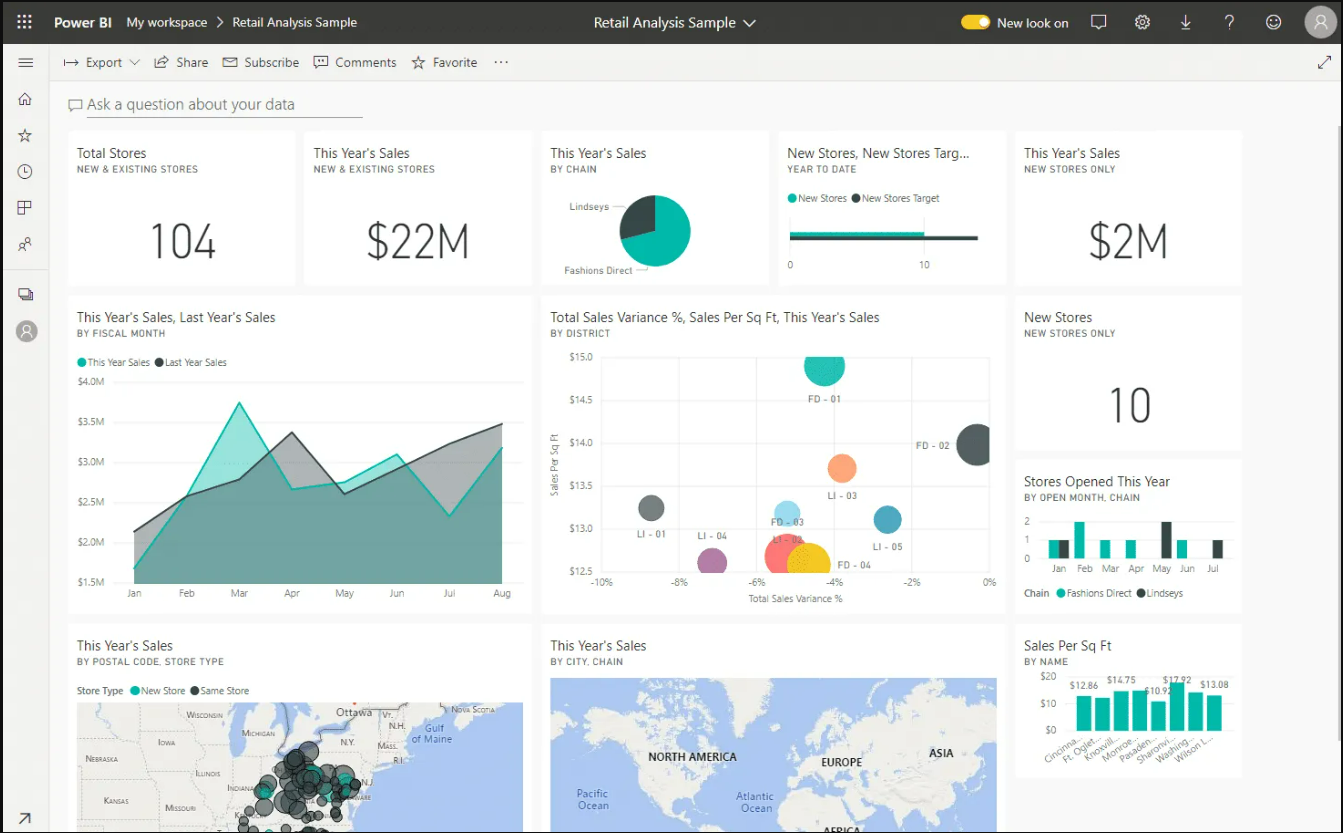
Additionally, it offers excellent ETL (extraction, transformation and loading) tools like Power Query.
Another great part of Power BI is its origin. Since it is a Microsoft product, it seamlessly integrates with other products of Microsoft including Excel, Azure, SQL Server, and other cloud-based solutions (Azure, AWS, Google Analytics).
This not only makes importing data easy but also helps collaboration between different tools. Power BI also offers real-time data reporting so users can track live metrics and make informed decisions.
Talking of functions, Power BI more closely resonates with Microsoft Excel than Power BI.
The best part of Power BI is that you can use all the basic features of Power BI without having to pay a penny. Yes, it’s for free. Although the free version limits some collaborative features, you can still access most of the Power BI features with it.
Or, with a work email address, you can create an account for Power BI Service for free.
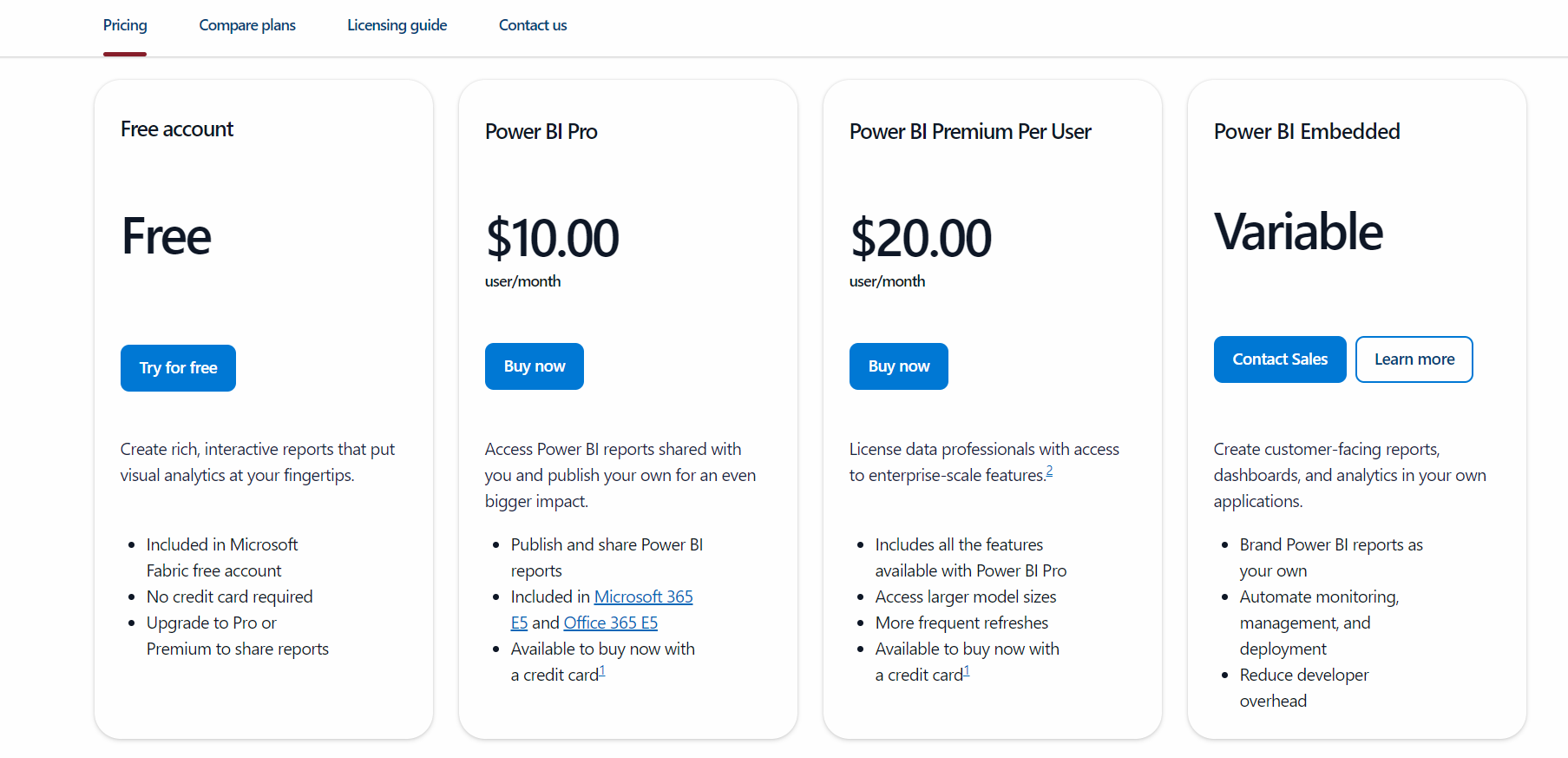
The Power BI Pro and Premium versions are for $10 and $20 / user/month, respectively.
Cons of Power BI
Power BI is a business intelligence tool that helps you draw insights from “an already existing” dataset.
That’s it. You can visualize your data in Power BI, to be crisp.
It doesn’t offer much more than that so if you don’t have your existing data ready, Power BI won’t help you a lot.
Also, Power BI can handle data from many data sources but if the dataset gets larger than 1 GB, you can expect the performance to struggle, and the query response times to go slow.
The basic Power BI is easy to use and learn but the advanced features of Power BI are as complex as they get. Like DAX formulas and complex data modeling. That is where the learning curve goes steep.
If you plan on using Power BI free, you’ll have limited customization options (like data can only be refreshed once per day). The collaborative options are also restricted so it becomes essential for institutions to invest in licenses and premium accounts.
Microsoft Access vs. Power BI
The above banter should have helped you decide which tools sit well with you.
Is Power BI the one for you or Microsoft Access?
If you’re still confused, ask yourself the following questions:
- Do you want to create, store, or manage data?
- Or the data is ready and now you only want to draw insights and interactive reports out of it?
- Do you need top-notch data visualization?
Microsoft Access is used to store and manage data, so it has to be your first choice if you have a similar objective.
Power BI on the contrary is made to pick insights out of data and picture them together on a dashboard. So, if you have your data already prepared and you’re to draw insights out of it, Power BI is your choice.
Sometimes, you can use Access to prepare data and then import it to Power BI for better visualization tools. Both apps have distinct features and should be used for what they specialize in.
Conclusion
Both MS Access and Power BI are packed with unique strengths to help you work through data.
The former helps manage pre-structured small-sized datasets with better customization and relational data processing options.
Power BI on the other hand is the superstar when it comes to data visualization and reporting for really large and multiple datasets.
It’s you who has to make the ultimate choice based on your needs. Whether you look forward to database management or advanced data visualization options. At times, maybe you need to leverage both tools together to make it through the situation.
The guide above summarizes the features of both applications. To learn Power BI and its unique features, check out the following blogs by Spreadsheeto.
